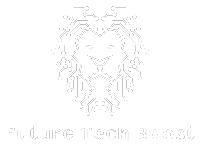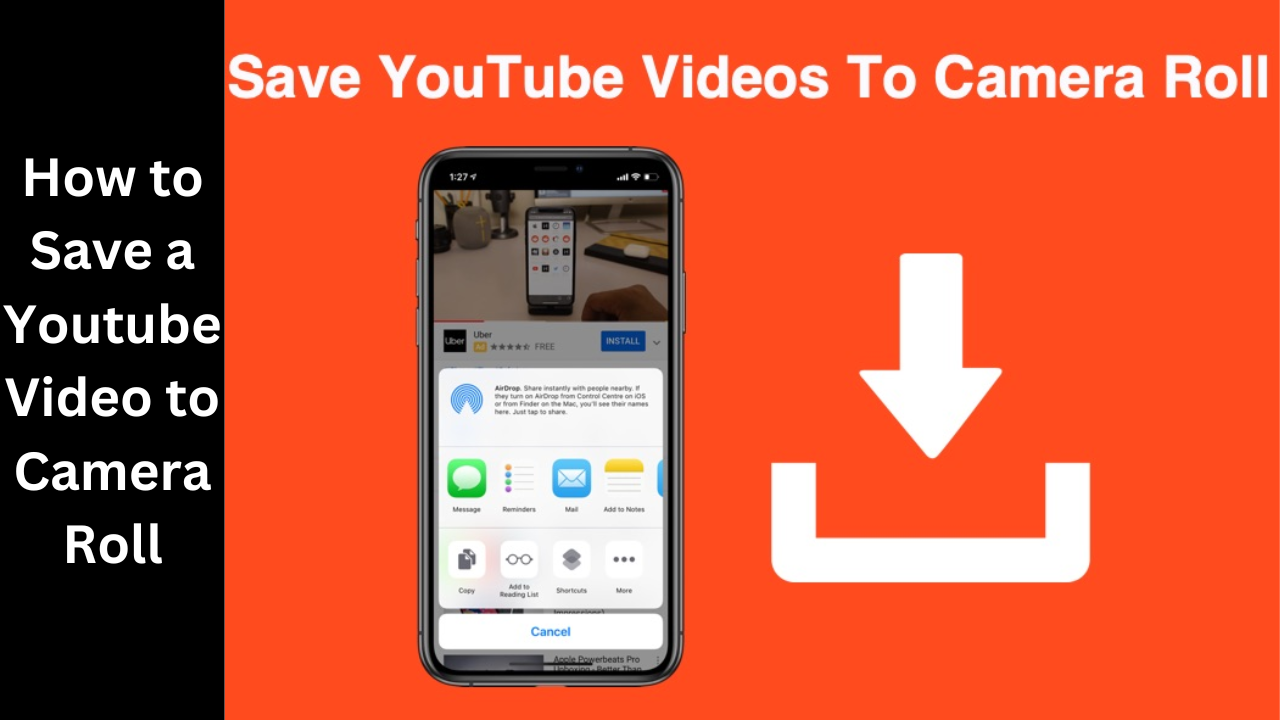YouTube is an online video-sharing platform that was launched in 2005. It allows users to upload, share, and view videos on a wide range of topics, from music and comedy to education and news. Over the years, YouTube has become one of the most popular websites on the internet, with over 2 billion monthly active users and over 1 billion hours of video watched every day. It has also become an important platform for content creators, providing a way for individuals and businesses to reach a global audience and monetize their content. In this article, we will explore what YouTube is, how it works, and how it has evolved over the years. In this article, we’ll provide you with a step-by-step guide on how to save a YouTube video to your camera roll, so you can watch it offline anytime you want.
How to Save a YouTube Video to Camera Roll
Step 1: Find the YouTube Video You Want to Save
First, you need to find the YouTube video that you want to save to your camera roll. Open the YouTube app on your smartphone and search for the video using the search bar at the top of the screen.
Step 2: Copy the YouTube Video Link
Once you’ve found the video you want to save, tap on the “Share” button located below the video. This will bring up a list of sharing options. Tap on the “Copy Link” button to copy the YouTube video link to your device’s clipboard.
Step 3: Open a YouTube Video Downloader Website
There are several websites that allow you to download YouTube videos. One such website is Y2mate.com. Open your smartphone’s web browser and go to Y2mate.com.
Step : Paste the YouTube Video Link
On the Y2mate website, you’ll see a box where you can paste the YouTube video link you just copied. Tap on the box and select “Paste” to paste the link.
Step 5 : Choose the Video Quality and Format
Once you’ve pasted the link, you’ll be able to choose the video quality and format you want to download the video in. Select the quality and format you prefer and tap on the “Download” button.
Step 6 : Wait for the Download to Complete
After tapping the download button, you’ll be taken to a page where you can monitor the download progress. Wait for the download to complete.
Step 7 : Download a File Manager App
After the download is complete, you’ll need to download a file manager app to your smartphone. This will allow you to access the downloaded video file and save it to your camera roll. There are many file manager apps available on the app store, such as “Files” for iPhone and “File Manager” for Android.
Step 8 :Open the File Manager App
Once you’ve downloaded the file manager app, open it on your smartphone. Navigate to the “Downloads” folder and look for the YouTube video you just downloaded.
Step 9 : Save the YouTube Video to Your Camera Roll
After locating the YouTube video in your file manager, tap and hold on the video file. This will bring up a list of options. Tap on the “Save to Camera Roll” option to save the video to your device’s camera roll.
Step 10 : Access the YouTube Video in Your Camera Roll
After saving the YouTube video to your camera roll, you can access it anytime by opening the Photos app on your smartphone. The video will be saved in your camera roll, along with any other videos or photos you’ve saved.
IN THE END
Saving a YouTube video to your camera roll is a great way to watch videos offline, especially when you don’t have access to the internet. With the help of a YouTube video downloader website and a file manager app, you can easily save any YouTube video to your device’s camera roll. Just remember to respect the copyright of the video and only download videos that you have the right to download.